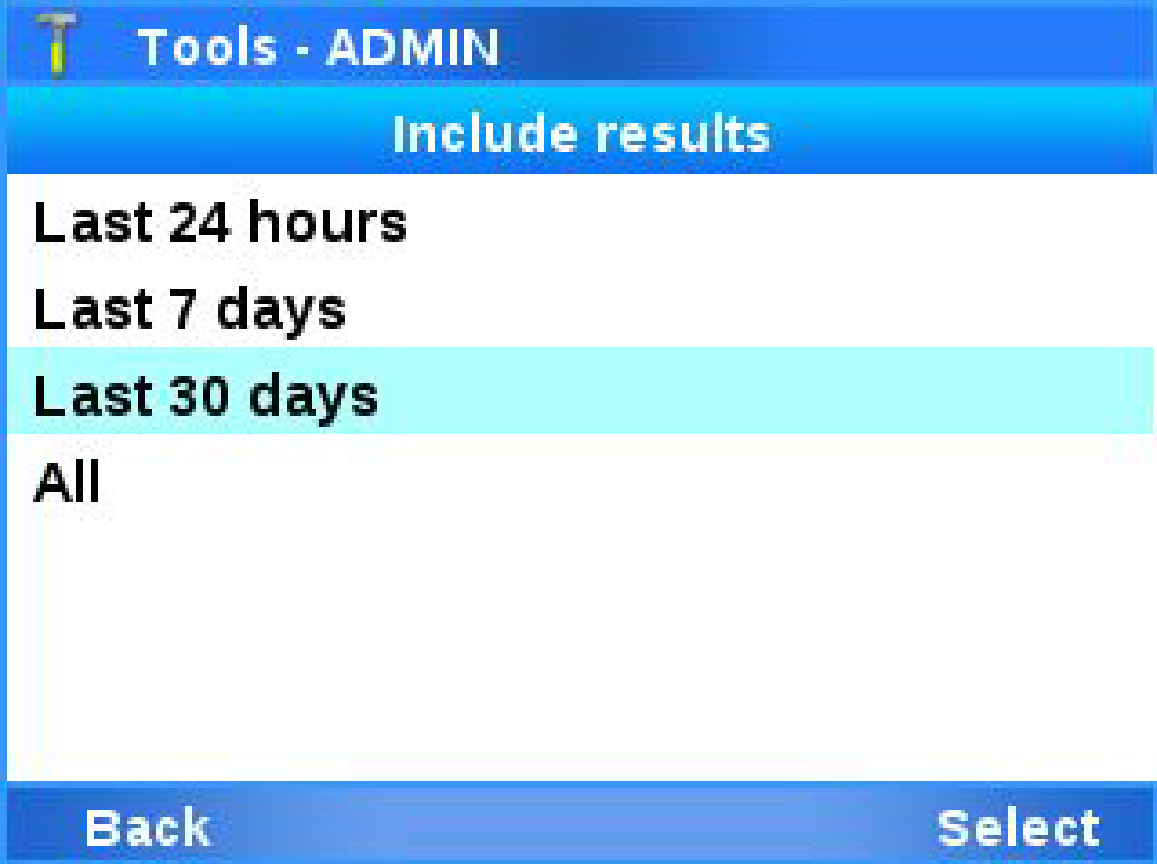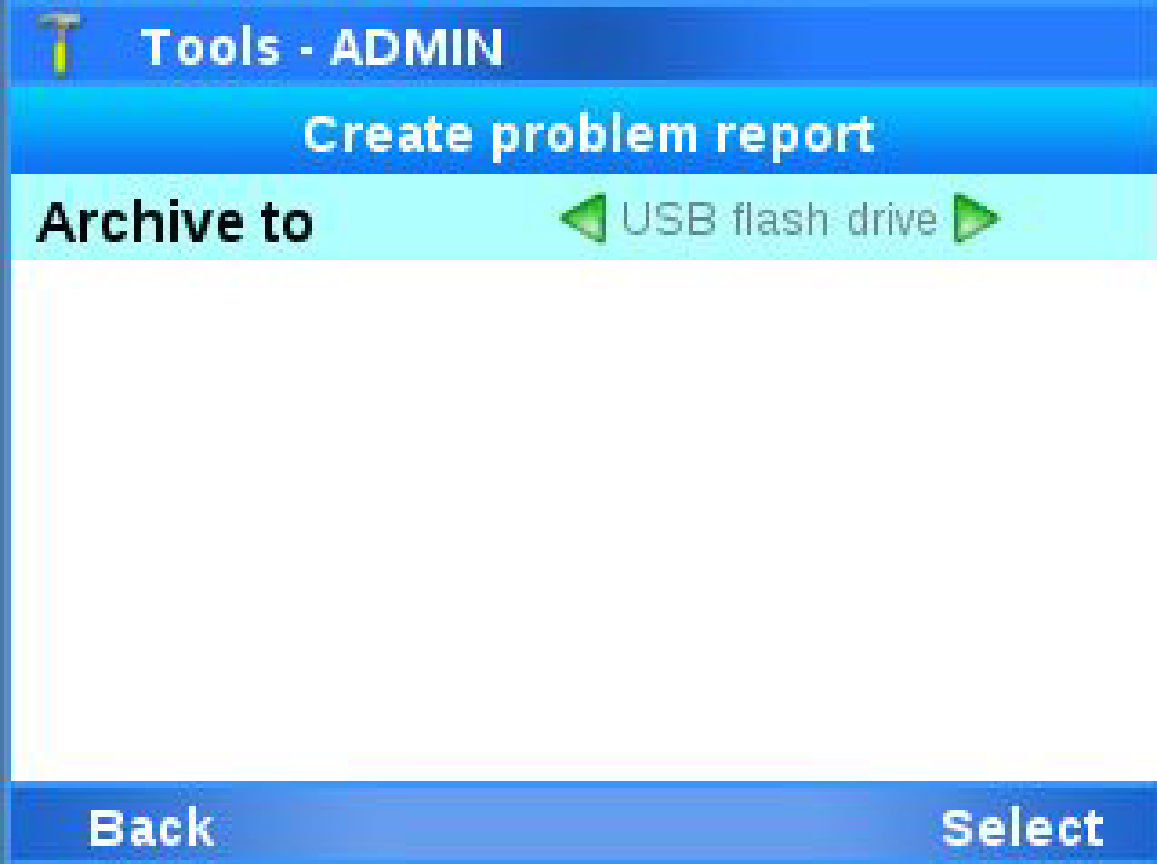cobas® liat system support: Problem report
Generating and submitting your cobas® liat system problem peport
First, configure your problem report content
From the Main screen:
If your cobas® liat system is on software version 3.4 or 3.5, choose Settings > Scheduled Tasks > Problem report > Content. Choose the Select button.
* You must have either a supervisor or an administrator user role to configure problem report content.*
It is recommended to include at a minimum the Run log, Sample Results and Sample ID. To include each item choose the Yes value.
*For the most effective troubleshooting, it is recommended to include at least 30 days of data (or select All if the issue precedes 30 days).*
Choose the Save button.

Next, create your problem report
From the Main screen, choose Tools > Create problem report. Choose the Select button.
Select the corresponding data range to match your selection in the problem report content.
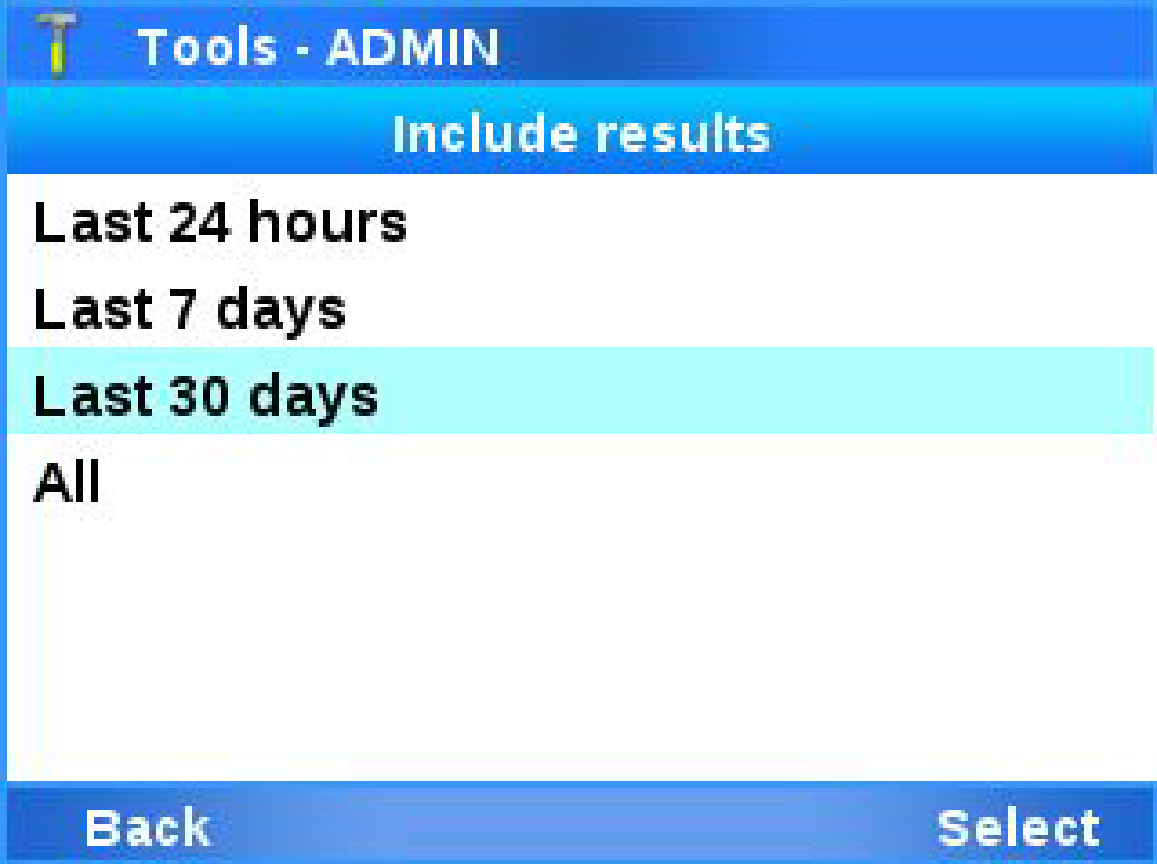
Select your storage location (typically USB Flash Drive or Remote Service).
Choose the Select button.
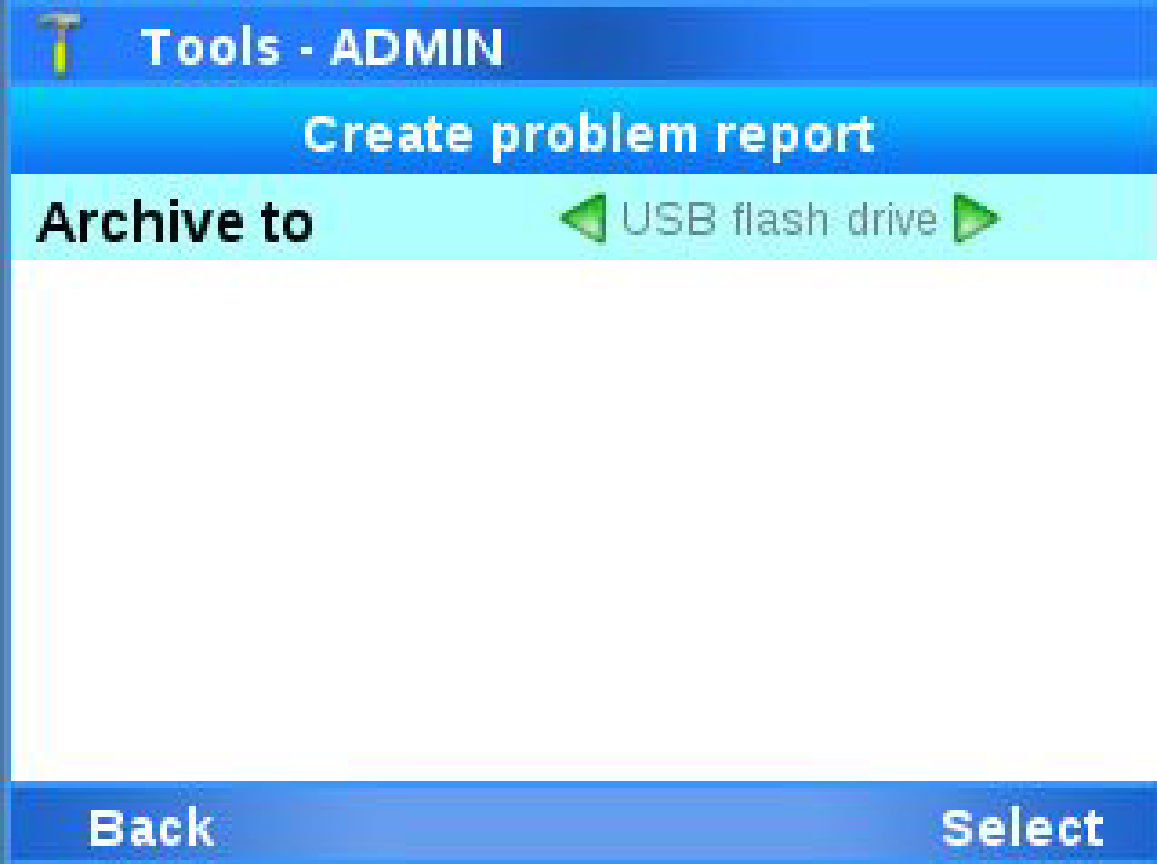
Note: You cannot perform any other actions on the analyzer until the problem report is finished.
Wait until a message is displayed that the problem report was created successfully. Choose the Confirm button.
If you are connected to Roche's remote service solution, you can archive your problem report to Remote Service. You will not need to upload the problem report on our website.
*Regardless of whether you are submitting your data through our website, or via remote platform, you must first call in to report your analyzer issue to Roche cobas® liat system Technical Support at 1-800-800-5973.